Below are select college policies and procedures. Hard copies are also available by contacting the Student Development Office.
A student is placed on academic probation when his/her grade point average falls below minimum standards established by the college.
The linked statement is the college's policy and procedure on students' rights to review their educational records and the confidentiality of these records in accordance with the 1974 Family Educational Rights and Privacy Act (FERPA) (20 U.S.C. § 1232g; 34 CFR Part 99). The college will provide notice of this policy to each eligible student at the beginning of each term.
The college designates the Director of Admissions/Registrar as the FERPA Coordinator.
The Board of Trustees of Lakeland Community College requires that the conduct of students be of an honest, responsible and appropriate nature so as to permit the college to properly pursue its educational objectives and programs. Academic integrity is the foundation of our institution as honesty, the basic component of trust, is essential to both individual and institutional integrity. Lakeland Community College has set forth certain behaviors as violating academic honesty and appropriate standards of student conduct and, thus, potentially diminishing Lakeland's integrity, reputation for academic quality, and ability to function as an academic community.
A student may utilize this procedure if he/she has been unable to resolve a concern or disagreement with a college department, a Lakeland faculty member, administrator, supervisory/professional, or staff employee.
Procedure: IS47-03
A student may utilize this procedure if he/she has a dispute regarding a course grade.
Procedure: HR20-74A
Related Policies: 3354:2-20-02, 3354:2-20-74, SS61-01, SS61-10
This procedure applies to alleged sexual harassment or sexual misconduct that takes place on College property or in connection with any activity sponsored, conducted, or authorized by the college or by a recognized student organization, regardless of the location of the activity.
This procedure may also apply to alleged sexual harassment or sexual misconduct that occurs off-campus when the Title IX Coordinator determines that the alleged off-campus conduct could reasonably create a hostile environment or a continuing adverse effect on campus, or where the sexual harassment or sexual misconduct undermines the security of the College community or the integrity of the educational process.
The title IX coordinator for Lakeland Community College is the director for human resources.
View Lakeland Community College's full list of policies and procedures.
View the college's annual anti-hazing report.
Computer labs are located at the main campus and Holden University Center. They are open to current Lakeland and university partner students for the purpose of doing class-related work. The labs provide students with access to the internet, library services and a variety of software applications.
Check with a lab attendant or the navigation desk at the Holden University Center regarding software availability, usage rules and classes that may have a reserved lab time for special projects or instructional sessions.
The main computer lab is located in Room A-1046. Find our current hours and more information here.
Lakeland grants computer access to registered students primarily through classrooms, computer labs and the library. There are specific college policies which govern use of all computer resources on campus. This information is to advise students of their rights and responsibilities in regard to college computer resources.
If you have any problems with computer access as detailed below, or any questions or concerns, contact Lakeland's Help Desk.
Use of Lakeland's computer resources is granted to an individual student by Lakeland Community College solely for that individual student's use and is non-transferrable to any other student or individual.
Every user of Lakeland's computing resources has two basic rights regarding computing:
- privacy and;
- a fair share of resources.
It is unethical and a violation of this policy for any person to violate these rights.
All student users are expected to exercise common sense and decency, with due regard for the rights of others, in respect to the community and intellectual inquiry at the college. Access is a right that may be limited or revoked if an individual misuses the right or violates applicable college policies or state or federal laws. The following principles govern student use of computing resources at Lakeland:
- Student user access is granted to an individual student and may not be transferred to or shared with another.
- Student user access to Lakeland's computing resources is contingent upon prudent and responsible use.
- Student users may not use Lakeland's computing resources for any commercial purpose.
- Computing resources and access must be shared among all users in an equitable manner. Student users may not participate in any behavior that reasonably interferes with the fair use of computing resources by another.
- Access to all Lakeland systems including Wi-Fi, myLakeland, Microsoft Office 365, student email, OneDrive, Google Drive and printing will be available as long as you have access to myLakeland. Typically, that is about two years after the last class taken, but removal of your account can happen at any time without notice. After you leave Lakeland, if you would still like to continue to use Microsoft Office on your personal devices, you will need to subscribe to the Office Cloud with a personal account. Once Lakeland removes your account, Microsoft provides 30 days to handle account migration.
- In recognition of the Student Conduct Code Procedure SS61-02A, Item III. (B)(1)(p), all open lab computer user and internet access should be restricted to those activities directly related to current coursework at the college.
Due to the Higher Education Opportunity Act (HEOA) (H.R.4137, Section 493), Lakeland is required to "deter" access to illegal file sharing and peer-to-peer distribution websites. Violation of copyright policy, could result in expulsion or termination, along with legal and criminal penalties.
Illegal file sharing sites such as: Bittorrent, Limewire, Shareaza, Gnutella, Kazaa, etc. will be affected. Therefore, we are lowering the speed at which you can actually download illegal peerto-peer files. A typical music file download could take up to a few days.
The HEOA would like us to supply you wish a list of legal file sharing sites. Educause maintains the most complete and up-to-date list of legal downloading vendors.
Useage of college computer resources requires prudent housekeeping procedures:
- Eating and drinking at any computer workstation is prohibited. Accidental spills of liquids and food particles can permanently damage the keyboard, mouse, etc. and expose users to potentially lethal electrical shocks.
- Maintain a clean work area. Remove and discard paper printouts and work papers before you leave so that the next user does not have to clean up after you.
- Unless otherwise explicitly instructed, do not touch the video monitor. Fingerprints and greasy stains make it very difficult to view displayed information. Should your monitor need cleaning, DO NOT use any liquid cleaner, but inform the instructor, lab assistant, or Customer Services Help Desk at 440.525.7570.
- Students currently registered are provided with $10 in free printing/copying per semester. Free funds are only available until the end of the semester. Funds can be added through myLakeland using "Print Fund Manager."
- Lab rules are posted and enforced.
It is Lakeland's policy to comply with all state, federal and/or international software copyright laws. Copyright law protects software authors and publishers, just as patent law protects inventors.
Under these laws, commercial and shareware software available to the students are licenses purchased by the college for use and are not owned by the college. These licenses stipulate that:
- Software is covered by copyright, which means that under no circumstances can copies be made of the program without explicit permission of the copyright holder and the college.
- Modifications to the software are not allowed.
- Decompiling (i.e., reverse engineering) of the program code is not allowed without permission of the copyright holder.
- Development of new works built upon the package (derivative works) are not allowed without permission of the copyright holder.
It is Lakeland's position to strictly enforce this policy. Anyone compromising the copyright laws is subject to applicable local, state, federal and/ or international penalties and possible expulsion from the college through the college Student Conduct Code.
Due to the destructive nature of software viruses, extreme precautions are necessary to avoid infections and to limit infections once they are detected. It is Lakeland's policy to provide virus detection methods on all computer systems, if possible, and to immediately localize any computer virus infection and eliminate the source.
The following procedure should be followed in the event of a computer virus infection:
- Immediately notify your instructor or the computer lab attendant.
- Do not attempt to use another computer system until the virus infection has been localized and eliminated.
- If you suspect that your USB drive or laptop is carrying a virus, bring it to the customer services help desk, located in C-2060, for examination and eradication.
Although the majority of computer viruses are unintentionally imported, students who intentionally infect any of the college's computer systems will risk expulsion from the college through the college Student Conduct Code.
Wireless access points have been installed throughout the campus to allow internet access for all faculty, students and staff. Persons using wireless devices to connect to the network must comply with the use guidelines of this handbook and the college's acceptable use policy.
Any person attaching a wireless device to the college network is responsible for the security of the computer device and for any intentional or unintentional activities from or to the network pathway that the device is using.
Various Wi-Fi networks are available at Lakeland for students and guests.
- Use the LCC.STU network with the following credentials
- USERNAME - Lakeland student email address before the "@" symbol; e.g., jjones97
- PASSWORD - Password is the same as your myLakeland password.
For assistance in finding a campus hot spot or getting connected, call the Help Desk.
- Use the LCC-GUEST (for guests) network
- Guests may self-register for a temporary guest wireless account.
- The account grants them seven days of uninterrupted access. After seven days, the guest will need to reconnect.
myLakeland is the campus portal of Lakeland Community College. The portal is personalized to you and customizable – when you log in you will find information and services such as registration, transcripts, grades, course homepages, library tools, financial information and more.
- Go to my.lakelandcc.edu or click on myLakeland on the college website (lakelandcc.edu).
- Fill in your user name Lakeland student email address before the "@" symbol; e.g., jjones97
- Fill in your password.
- Setup your password.
- Click on "First Time Users" (under the "LOGIN" button)
- When prompted for your personal email address, enter: {insert personal email address of record} and click "SUBMIT"
- Follow the remaining prompts to fill out your security questions and create your password
- Setup your password.
Contact the Help Desk for password assistance. If you forget your password after you change it, you can reset it by clicking on "Login Assistance."
All Lakeland credit students have a Lakeland email address and a Lakeland ID number. New Lakeland students receive their Lakeland ID number for the first time by email after applying. Your Lakeland ID is printed on your schedule and on your tuition bill. Lakeland students may get their ID number by presenting a photo identification in person at the Lakeland Student Service Center or at the Holden University Center front desk.
If you are having difficulty logging in to myLakeland, contact the help desk:
Lakeland Help Desk
Room C-2060
440.525.7570.
lakelandcc.edu/help
lcchelpdesk@lakelandcc.edu
Lakeland provides students with an email account. All official college email communication will go to your Lakeland email. In order to ensure that we are working with you specifically; faculty and staff will require communications through your student account.
Access your student email with the following credentials
- USERNAME - Lakeland student email address before the "@" symbol; e.g., jjones97
- PASSWORD - Password is the same as your myLakeland password.
Your username is on the confirmation email that is sent to your personal email account upon acceptance to Lakeland.
Visit our full student email FAQ for full details about access, storage space, forwarding, mobile and pop setup.
You can add your student Gmail account on your device's default email app using your entire student email address as your username and your myLakeland password as the password. Alternatively, the Gmail app can be downloaded and used to access your student email from your respective app store.
- Click on the email icon in myLakeland
- Direct access via gmail.com
Blackboard hosts Lakeland's online courses, online assistants and virtual instructional communities. Students in current courses that use Blackboard can log in to get their syllabus, assignments, course documents, etc.
Log in to myLakeland, go to the Student tab, and click on the Blackboard icon under "Quick Tools." Accessing Blackboard this way will not require you to log in a second time.
- USERNAME - Lakeland student email address before the "@" symbol; e.g., jjones97
- PASSWORD - Password is the same as your myLakeland password.
If you use your entire email address in the username field, your login will fail. Password is the same as your myLakeland password.